How to Retrieve Facebook Access Token
Before you begin, make sure that you already have created a Facebook Page on your Account and have some posts published on that page. Afterward, follow this below guideline to retrieve Access Token:
Step 1 – Create a New App ID
First of all, login to your Facebook profile and go to Facebook Developers Account. Afterward, click on the ‘My Apps’ option as shown below.
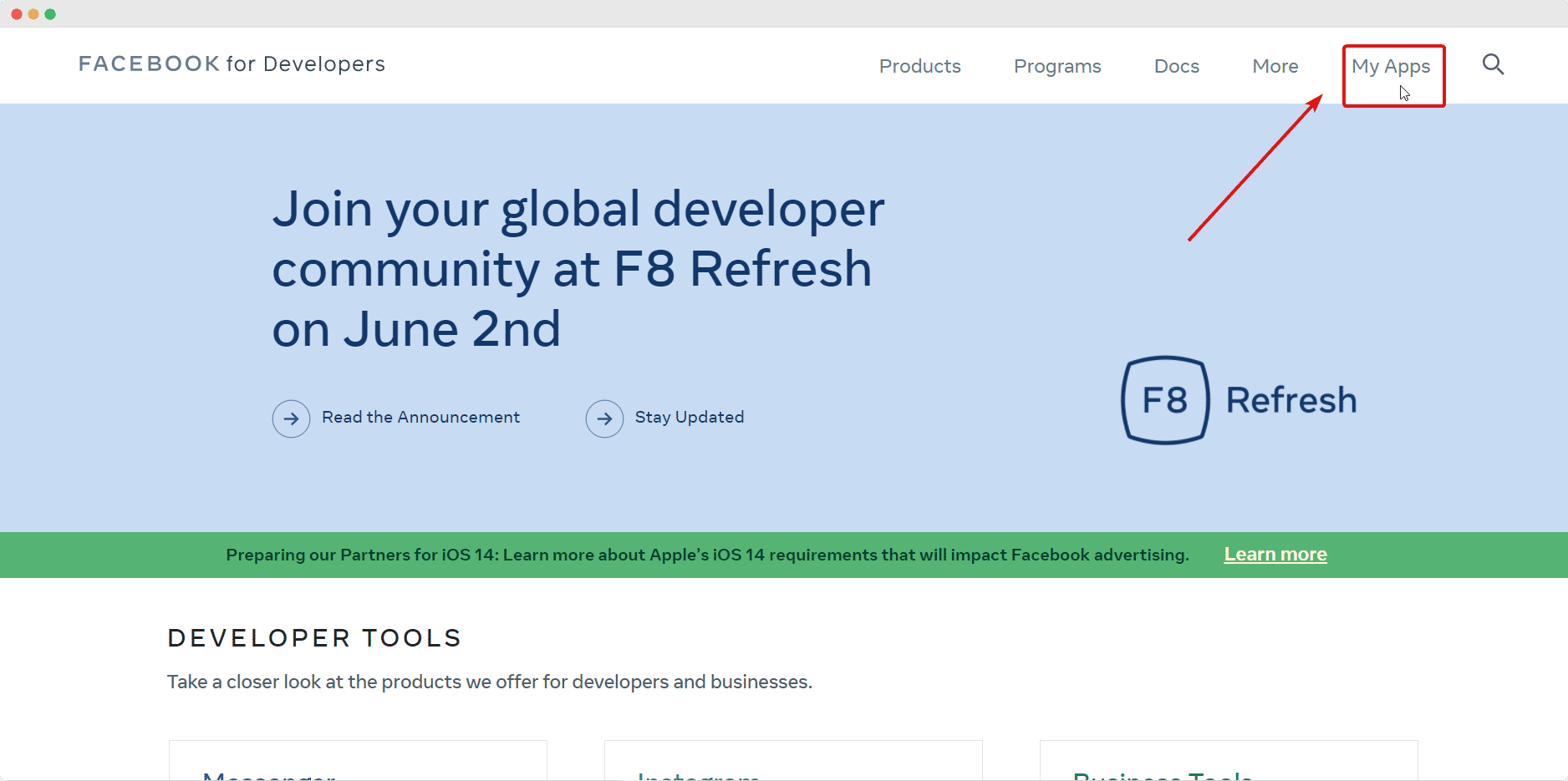
This will redirect you to a new page. Here, click on the ‘Create App’ button to create a new app in Meta Developers. A popup will appear where you will be asked to specify what you need your app to do. Simply click on the ‘None’ and go to the next step by clicking on the ‘Next’ button.
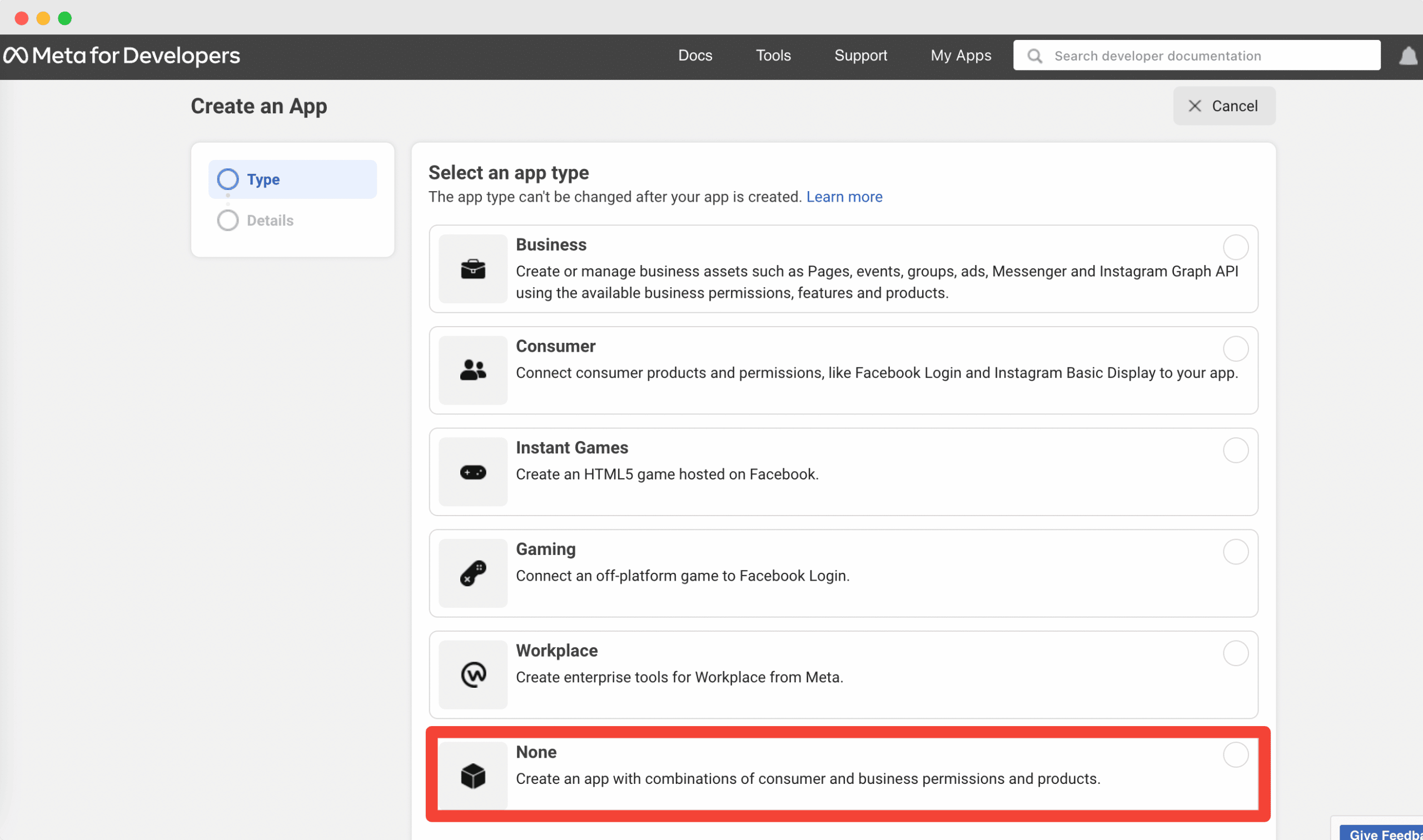
Next, you will be asked to give your app a name in the ‘Display Name’ field, and set the email address for your app in the ‘App Contact Email’. Once this is done, click on the ‘Create App’ button. You may be prompted to complete a quick security check.
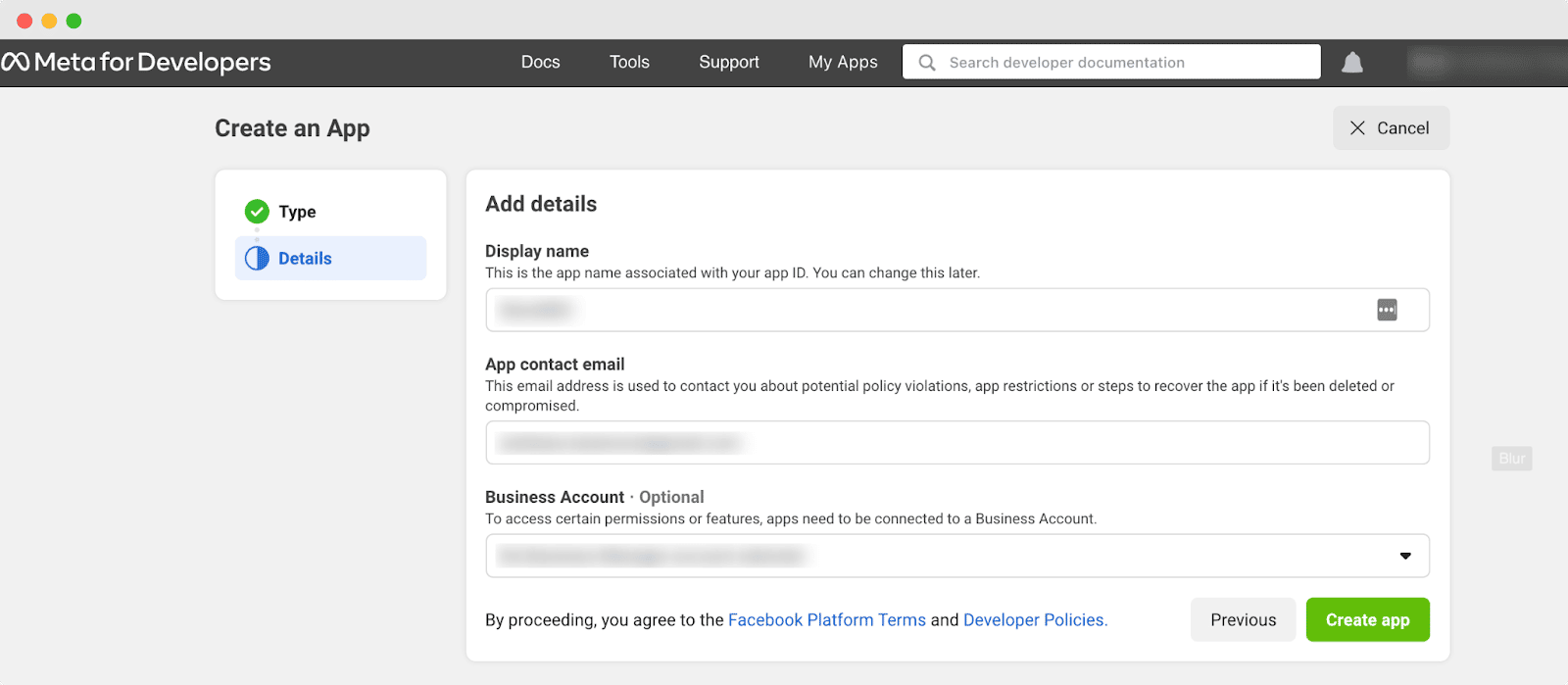
If you have completed these steps, then you have successfully created an app for Meta Developers. Next, you have to generate the access token for your app.
Step 2 – Generate Page Access Token
After creating your app, you will be redirected to the Dashboard page. Click on the ‘Tools’ option from the Menu and go to the ‘Graph API Explorer’ page.
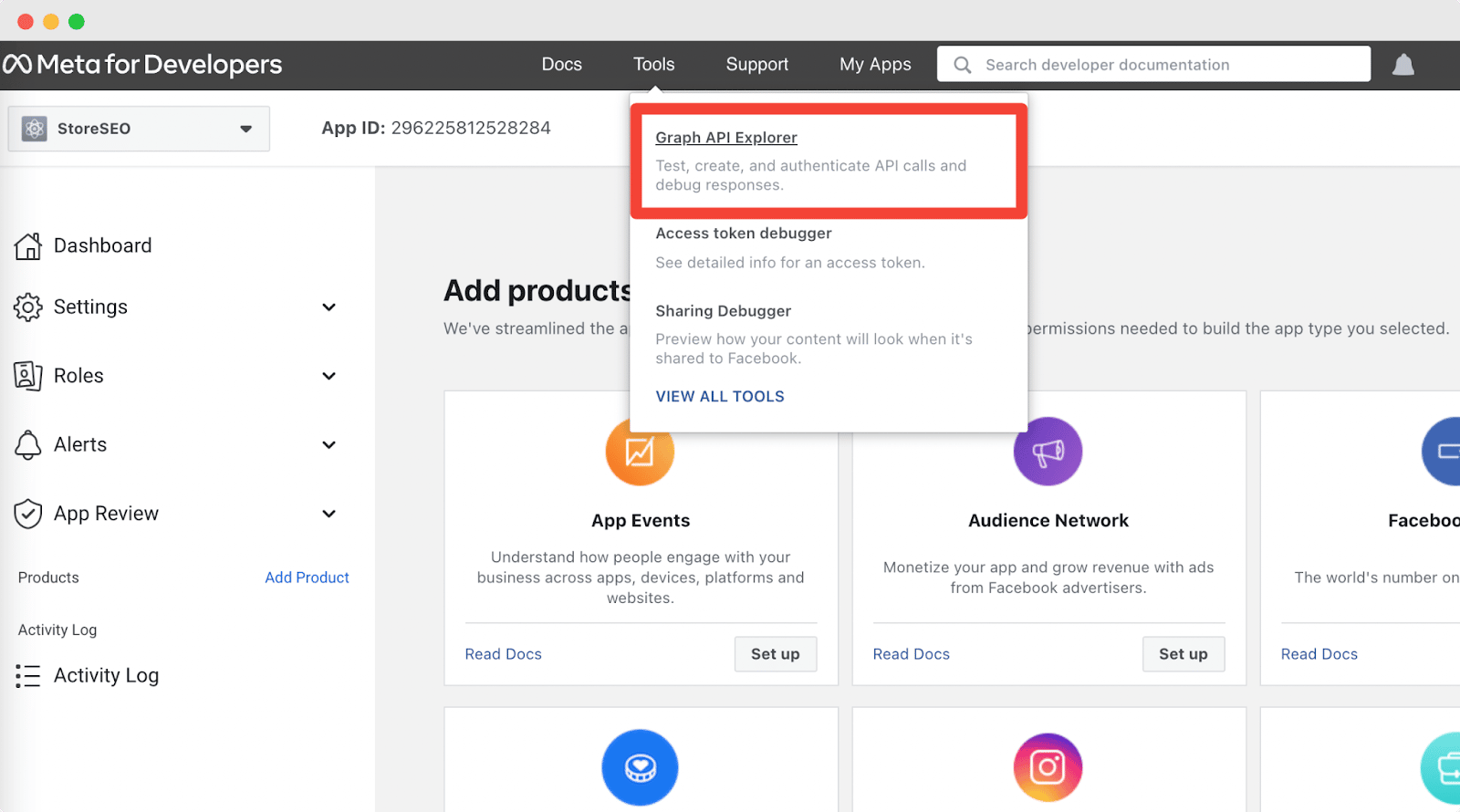
Now you will be redirected to a new page. Click on the ‘Facebook App’ drop down and choose the app you just created.
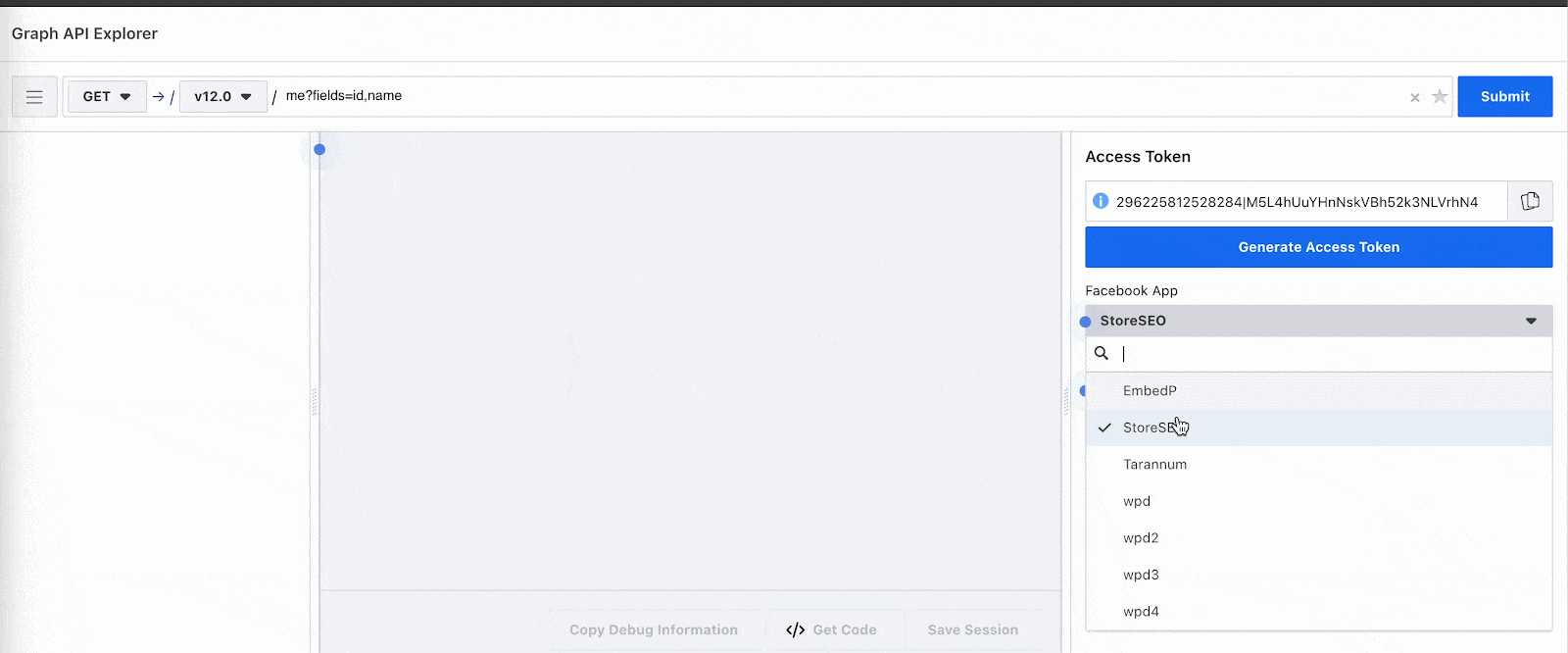
Now click on the ‘App Token’ drop down and choose the ‘Get Page Access Token’ option.
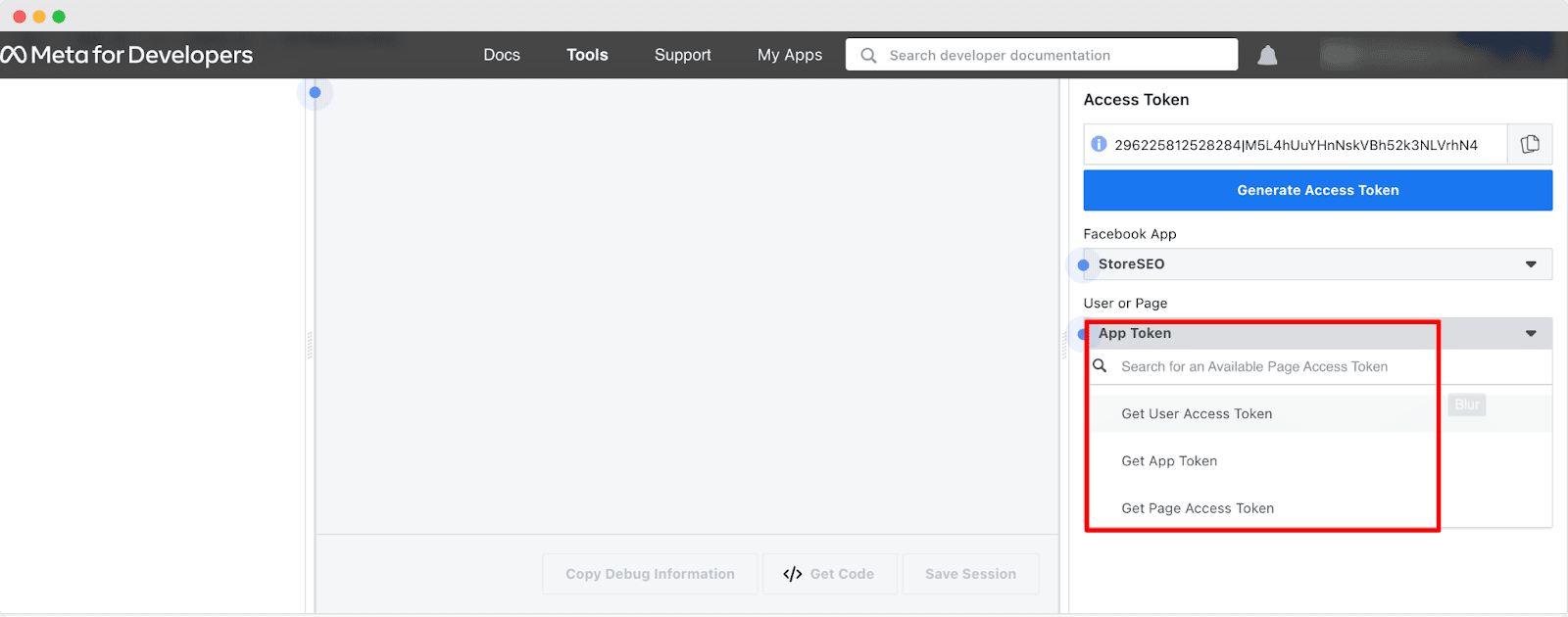
Simply go ahead and continue as your user account.
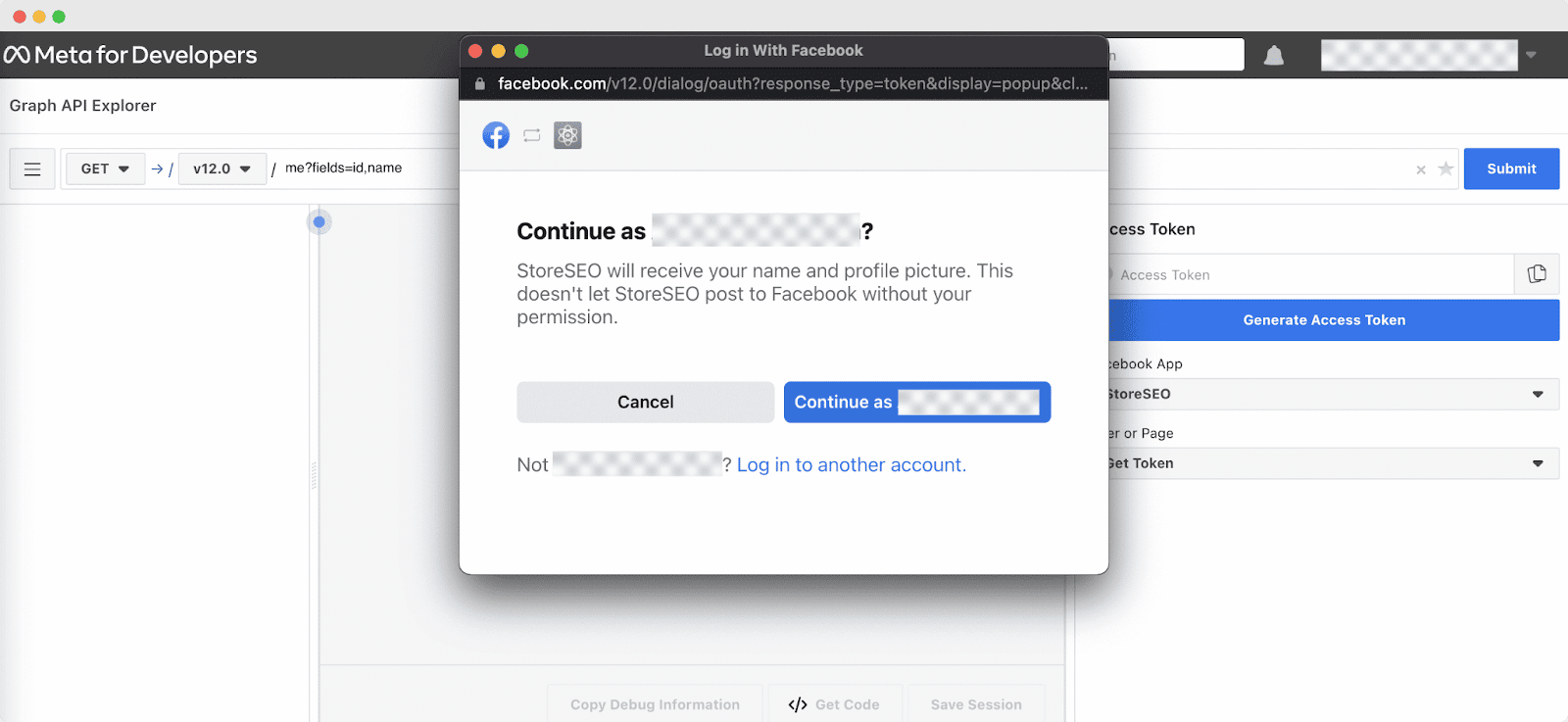
Afterward, make sure to choose the page from which you want to retrieve your Posts and hit the ‘Next’ button.
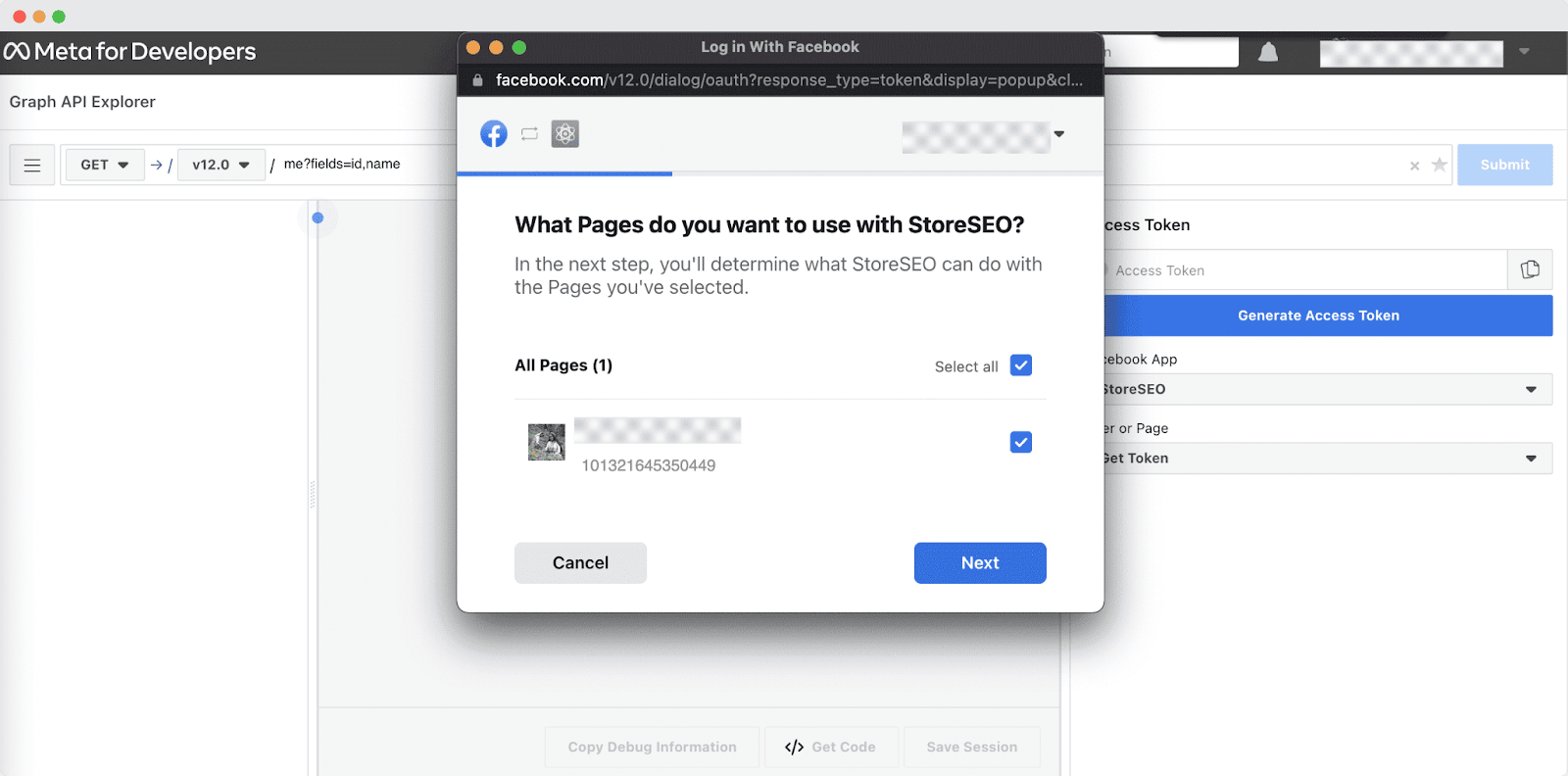
After finishing the previous step, simply enable the option to manage your pages and hit the ‘Done’ button.

Once you are done with all these previous steps, your Page will be successfully linked to your Facebook account.
Afterward, you have to set some permissions for your app. These are the permissions that you need to add:
-pages_manage_cta -pages_manage_instant_articles -pages_show_list -pages_read_engagement -pages_manage_metadata -pages_read_user_content -pages_manage_posts -pages_manage_engagement
You can add these permissions by clicking on the options shown below. Make sure to add the permissions given in this list.
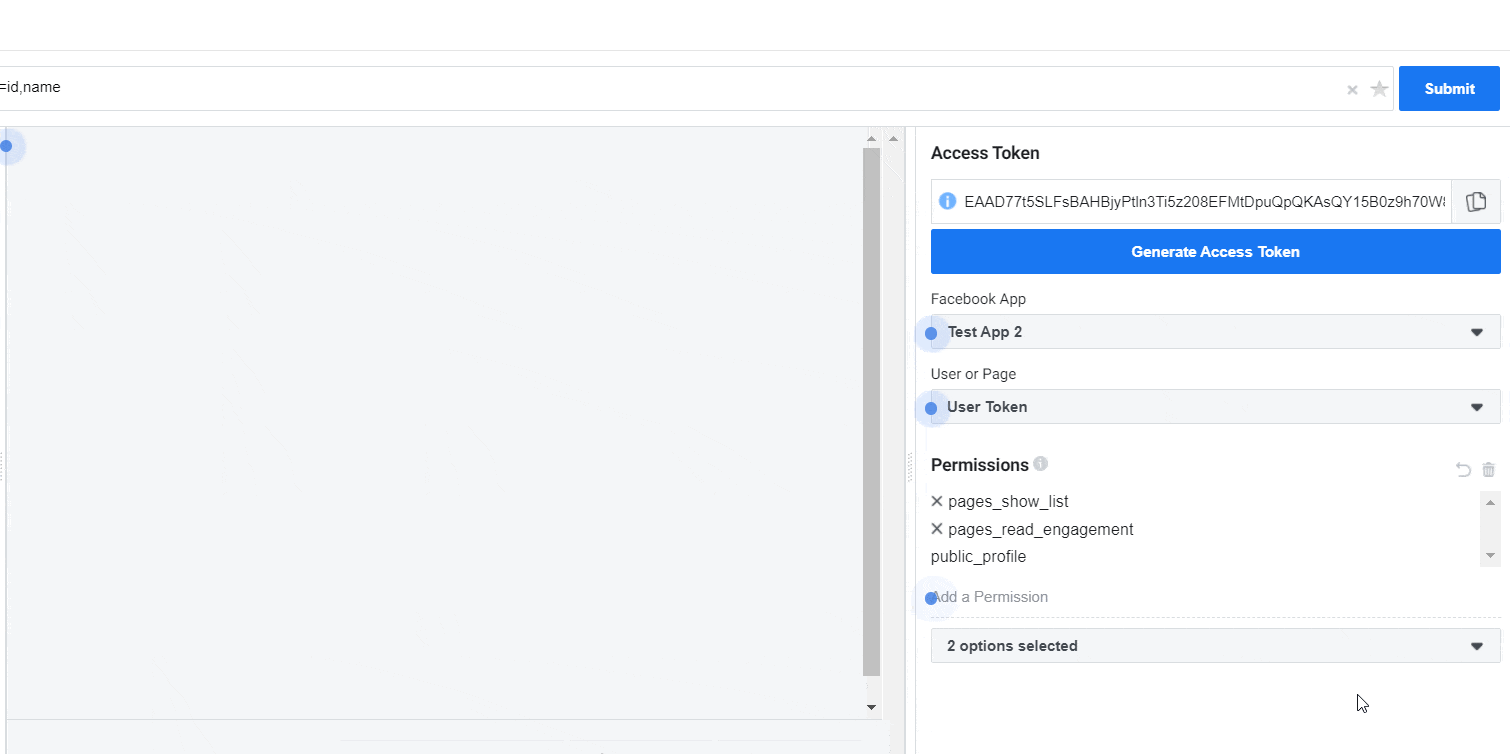
when you have added the permissions, you will see some of the permissions are marked as green.
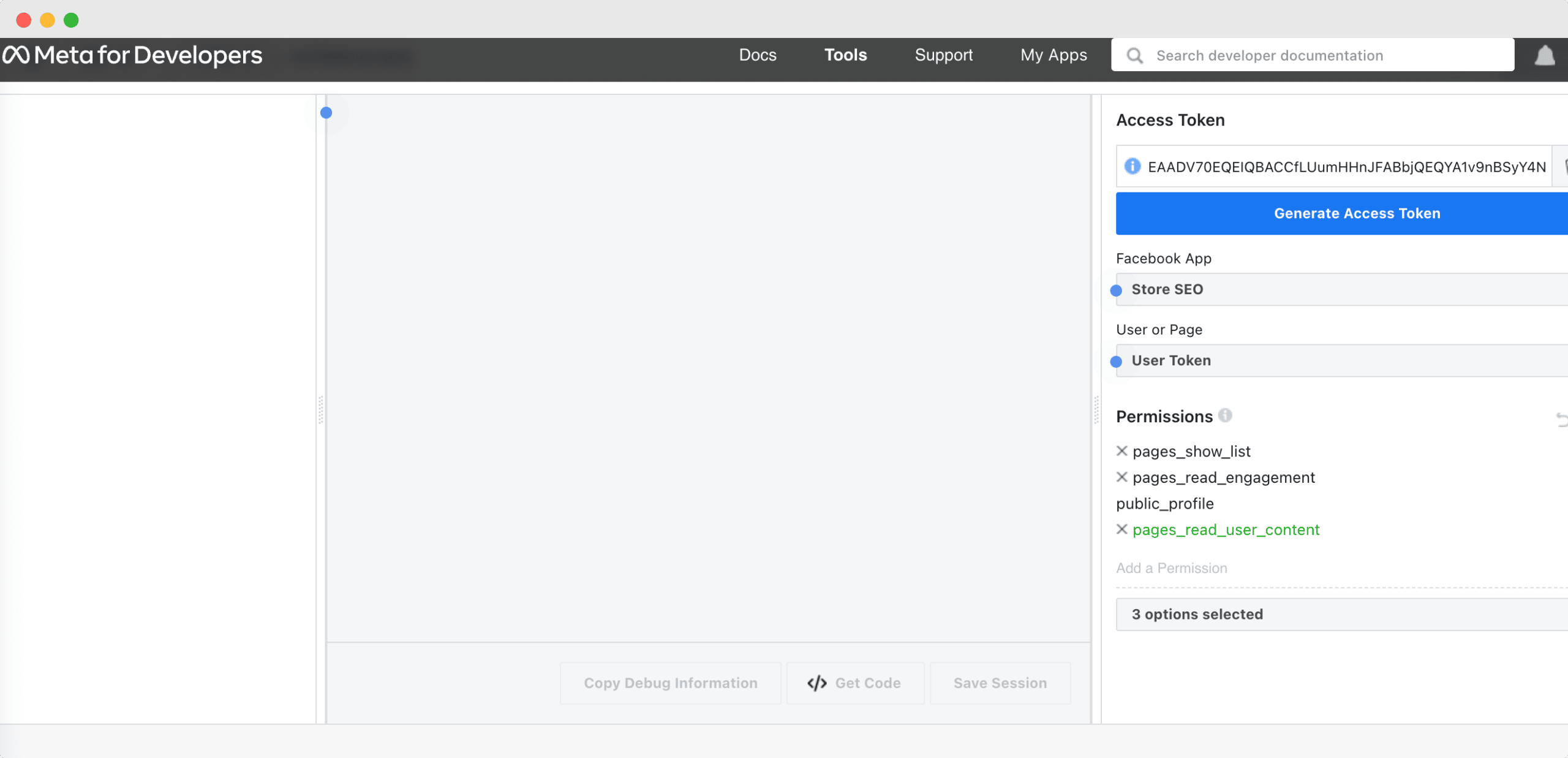
Now you will click on the ‘Generate Access Token‘ button and go through the same process again. Your permissions will be successfully added to your app.
Don’t forget to also extend your Facebook token expiry date so you can continue using EA Facebook Feed widget on your website. To do this, follow the step-by-step guidelines given in our detailed documentation here.