Performing backups is one of the most critical steps you should take before updating WordPress Core, Plugins and or theme files since it can help you recover after a disaster.
If Duplicator Pro is not already installed on your website then you can Install the standard version WordPress Duplicator plugin by Snap Creek.
Create Restore Point Using Duplicator Pro
Duplicator Pro includes a feature which gives robust protection against catastrophic failure due to system updates and other changes. This feature is called the “Recovery Point”.
The Recovery Point provides an incredibly quick and reliable way to restore your system in the event of failure of a manual operation without the need for WordPress to be operational or even installed.
1. Build a package.
The package shouldn’t filter any tables filtered nor should it have any core WordPress files or directories filtered.
2. Set the Recovery Point
Set the package to be used as the Recovery Point by clicking on the “Set Recover Point” option on the hamburger menu on the package row. Only packages stored locally on the server can be recovery points.
Important: If you do not see this option that means the package cannot be used as a recovery point either because the package is not stored locally or database tables or core WordPress files have been filtered from the package.

3. Observe the new Recovery Point
You’ll now see a blue icon next to the package name. This indicates the package is the current Recovery Point.

4. Copy the Recovery URL
Click on the blue icon to copy Recovery URL to the clipboard. Paste this URL to a safe spot such a text file, email or other mechanism that accepts text.

5. Perform potentially destructive operations
Destructive operations are things like importing an archive for installation (Tools > Import), updating plugins or theme, editing files, etc..
Revert site using Recovery URL
In the event the operations performed in step 5 cause your site to no longer work or you just don’t like the effect the operations had, simply browse to the URL you saved in step 4 to recover your system to it’s previous state.

Important: When you change the package associated with the Recovery Point be sure to copy and save the new URL since it has changed.
Backup WordPress using Duplicator (Free version)
Click the Duplicator link in the navigation menu.
On the Packages page click the Create New button.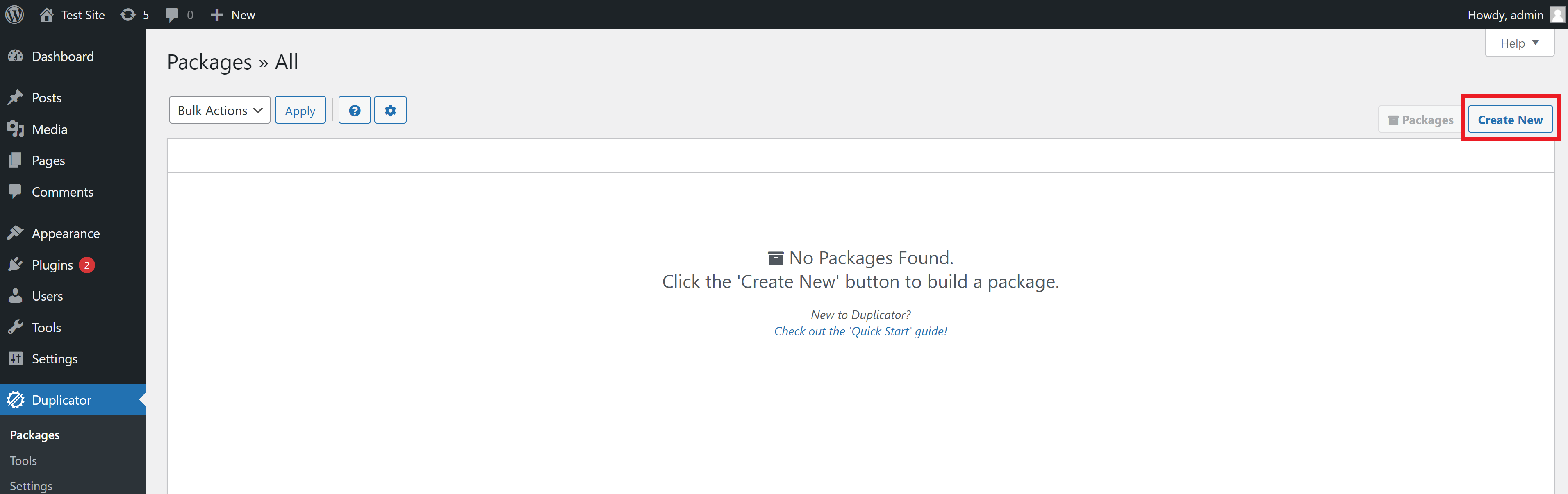
Enter a name for the WordPress backup(optional), then click the Next button.
Your website will then be scanned to see if it can be backed up successfully. Once the scan is complete click the Build button.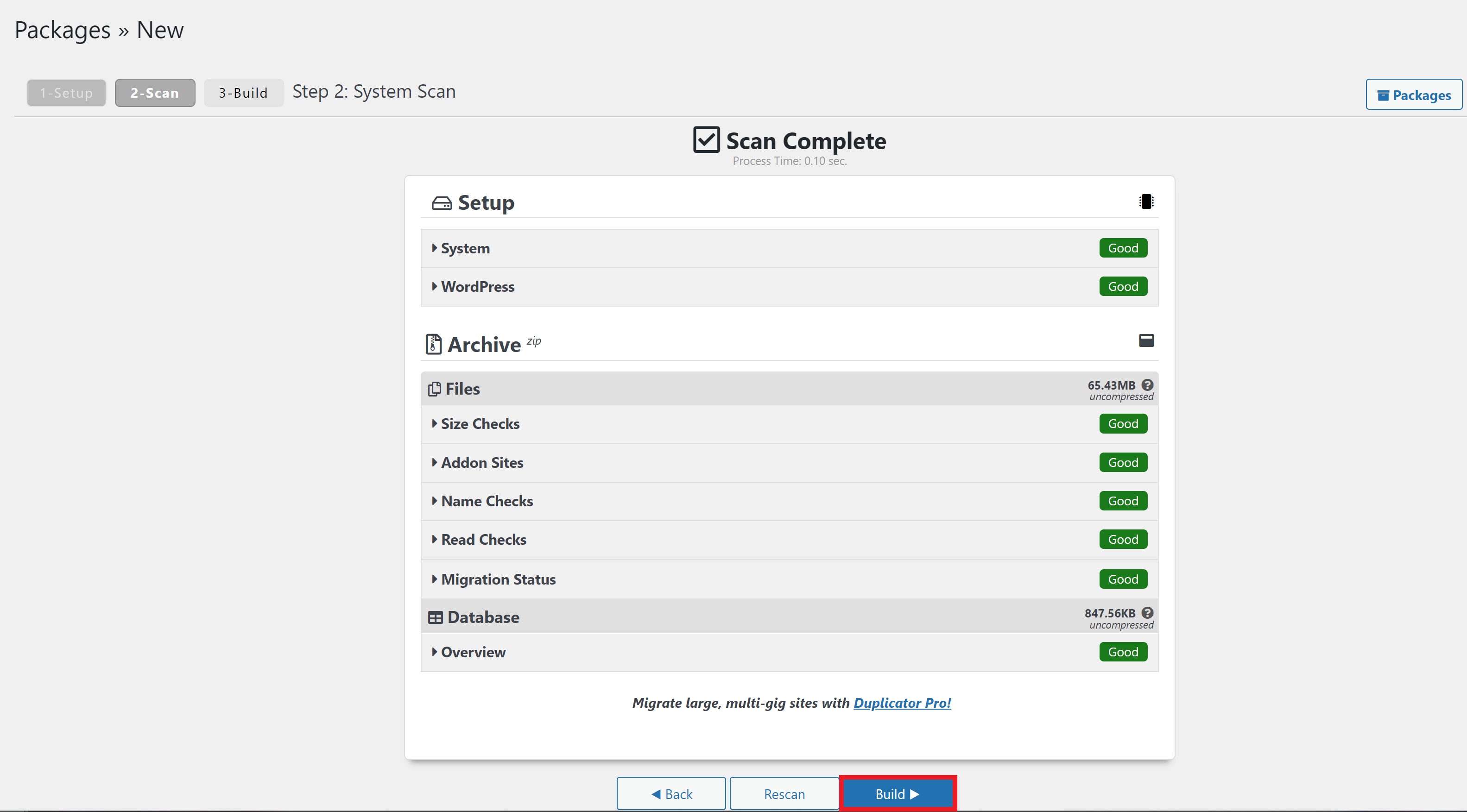
Once the package has been built you can download the Installer files and Archive.
You can also select the One-Click Download button to download both the installer.php and Archive (.zip) files at the same time.
Restore your website from backup files.
This is an advanced process and you will need to be comfortable creating a database on your hosting and uploading files via FTP. If this doesn’t sound like something you understand then it’s probably best to contact us and we can do it for you. Otherwise you can refer to Duplicators documentation from step 4 onwards