These instructions explain how to change the information that Facebook/Twitter use when displaying a link that is shared on Facebook and Twitter.
When sharing a link or page URL Facebook will create a snippet about the page that you are sharing including the Page Title, description and an image.
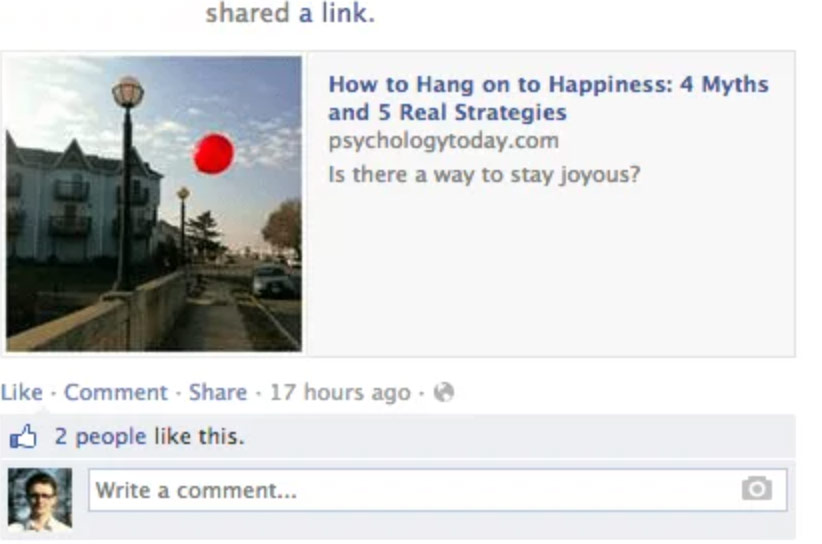
The first time a page is shared Facebook will check the page and find an image to use. You can define what image it uses by following the instruction below.
NOTE: Once Facebook has the image this will be cached(saved) and used every other time someone shares the link so if Facebook has already checked your page and has an image to use then it will continue to show that image even after you define a new image. To avoid this follow Facebooks instruction on pre-caching using the debugger.
Setting Facebook/Twitter shared link details
- Log in to your WordPress website.
When you’re logged in, you will be in your ‘Dashboard’. - Edit the post or page
Find the post or page you want to change the image for and click edit.
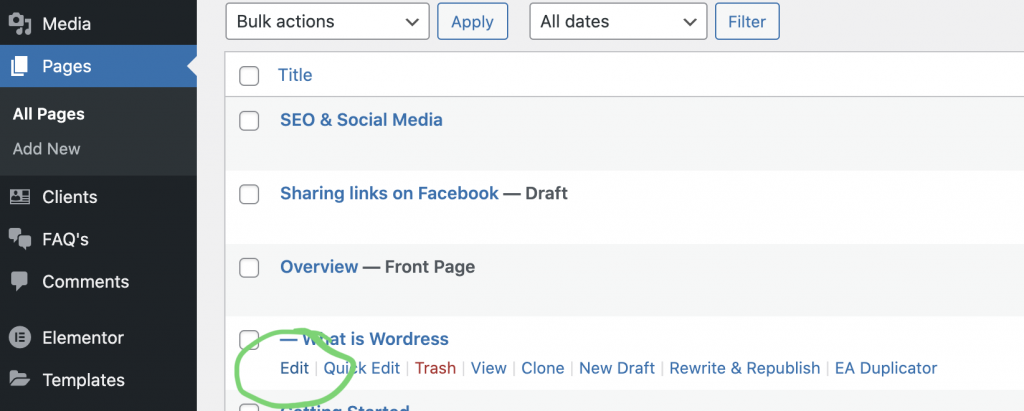
- On the edit page scroll down until you see the Yoast SEO section (you may need to click the arrow on the right to expand the section). Then click the Social Tab
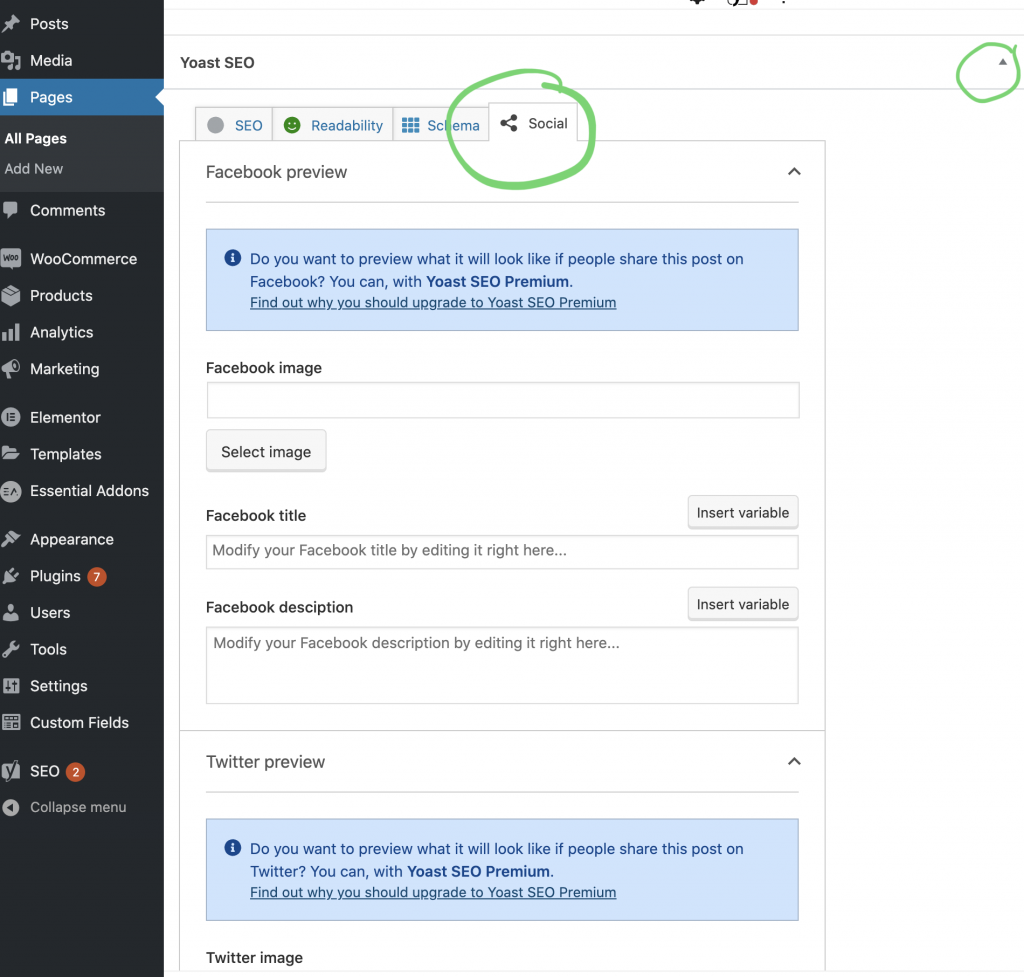
- Here you can change the Facebook Title, Description and image that are used. Once you have added the information make sure you click the Update button(or Publish if it’s a new page) to save the page.