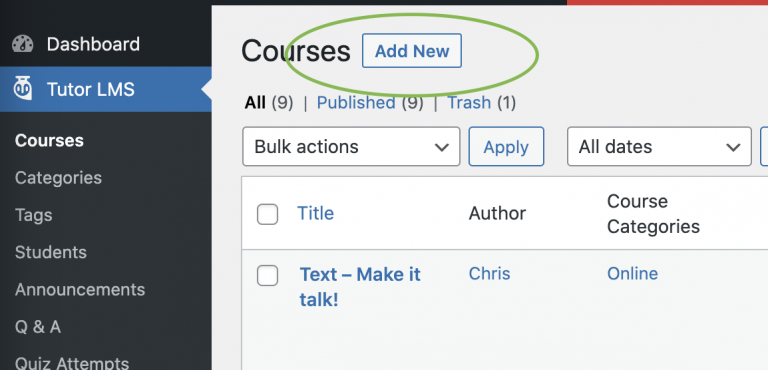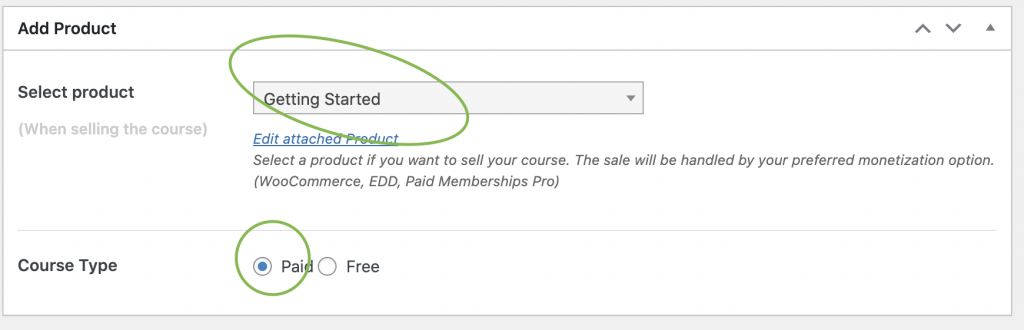Your website uses a plugin called Tutor LMS plugin to manage all your online workshops. Workshops can then be sold by adding then as a product in your shop.
Manage Workshops
From the WordPress admin menu click Tutor LMS > Courses. You will then see a list of all current courses.
From here you can add, remove and edit courses.

Adding videos and text to workshops.
- From the WordPress admin menu click Tutor LMS > Courses.
- From your list of courses click on a course title to edit the course.
- Once the course edit page loads scroll down to the Course Builder section.
- Click Add New Topic button.
- Give the topic a name then click the Add Topic button.
- Once the topic is added you can then add Lessons to the topic. These can contain text, videos and attachments eg PDF. To do this click the Lesson button under the topic you created in the previous step.
![]()
- In the lesson window you can give the lesson a title and add text, add a feature image, add a video or attach documents.
- To add a video under video source select YouTube or Vimeo. Then simply paste the URL to the video source on YouTube or Vimeo.
- Click update lesson button to save changes.
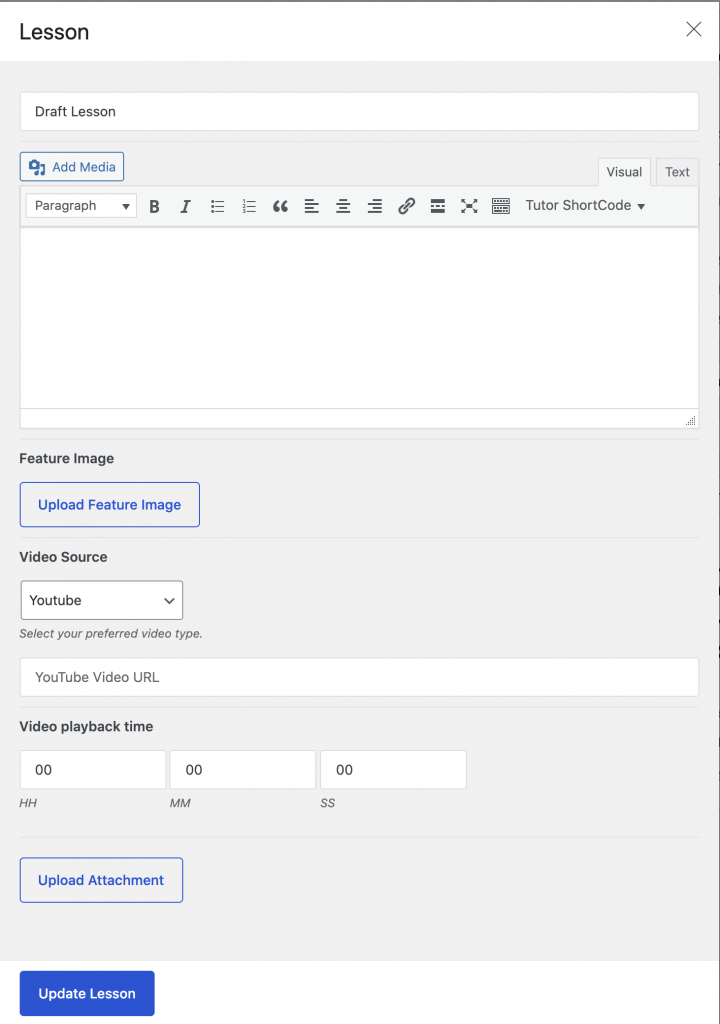
Selling a workshop
Making a workshop available for purchase is a two step process.
- Add a product to your shop to sell the course
- Add you course and link it to the product in your shop.
Add Worksop Product
- From the WordPress admin menu click Products > Add New
- Add you product as you normally would but under the Product data section make sure you select Simple Product check Virtual and check For Tutor checkboxes.
![]()
Add Course and link it to product.
Make sure you have added the product (as per above) before making this step.
- Add your course as described above.
- On the edit course page scroll down until you get to the Add Product section
- From the Select product dropdown select the product you added to sell this course.
- Make sure paid is selected
- Click Publish or Update button to save changes.