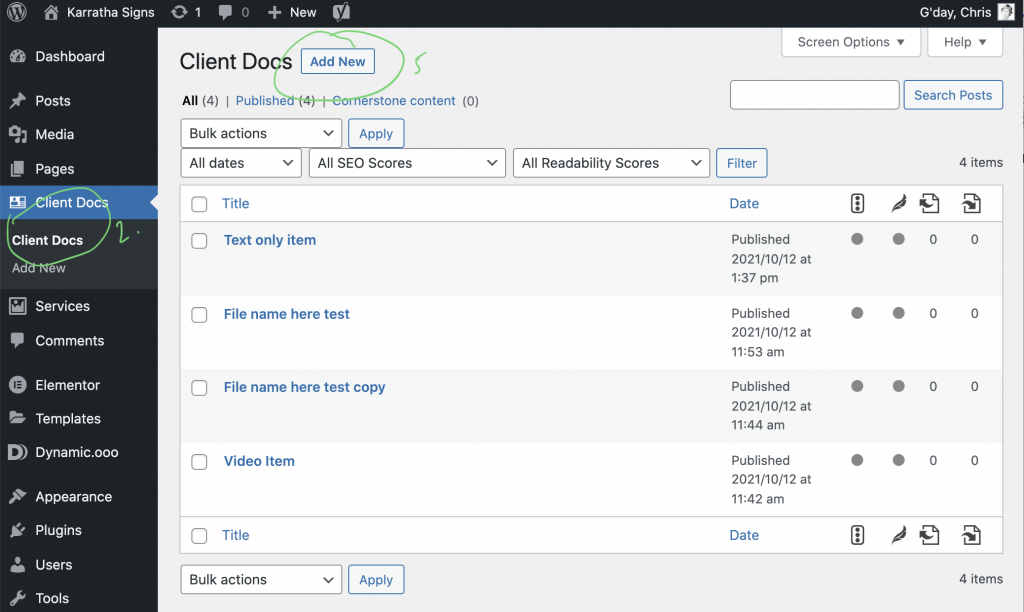There is a private page called Client Documents where clients can view documents that have been uploaded by you. To view the page clients must be logged in to WordPress.
How to add/edit documents
- Login to WordPress admin.
- In the left menu click on Client Docs
- This will display a list of all current documents.
- To edit an existing one simply click on the document title.
- To add a new document click Add New
- Give the document a title.
- When adding a new document post you can set it up to display in three different ways.
- File Download – Click add file and upload the file you want people to be able to download eg PDF or word Document. You can also add a description using the page editor.
- Video – Add the Video URL to Video URL field. This will then embed the Video on the page.
- Text and Image post – If you leave the File and Video URL fields blank then you can add text using the page editor and set a feature image to display(optional).
- Once you are happy click the publish button to save the document.
How to give someone access – Add User
- Login to WordPress admin.
- In the left menu click Users > Add New
- Set their Role to Subscriber.
- Fill in the persons details then click Add New User
For more details on Managing Users refer to Managing Users